Stealth Z-Type User Guide for S1-Z, S2-Z, S3-Z, S4-Z
1. Installation
Before plugging in the mouse, download the appropriate driver from our web site, www.Stealth3DMouse.com. Click on "Drivers" in the menu list, and select the newest driver that matches your mouse type (Z-Type) and operating system. Download and unzip the driver to a temporary location.
Plug the mouse into any available USB port of the computer, and when it asks for the driver, point to the temporary location you have chosen.
2.
General Use
The Stealth Mouse is to be used on a clean, dry, flat surface. While it will work on many surfaces, the optics is optimized for use on Formica or other hard surface with a slight roughness. The feet, or glides, are made from a specially selected plastic that will glide smoothly over hard flat surfaces with little wear even after years of use.
3.
Cleaning
The Stealth Mouse mechanism should never need cleaning under normal circumstances. However, there is the possibility that dust could collect in the optical area on the underside of the mouse. If this happens, blow the dust away with clean pressurized air. Never touch the optical parts with any mechanical or chemical cleaner.
If the housing should become dirty, clean with a soft damp cloth. Do not immerse the mouse in water.
4.
Buttons
The buttons are long life switches, made in Switzerland. The rated life is at least 2 million cycles. If a button stops working, the mouse will need to be sent in for repair (see below.)

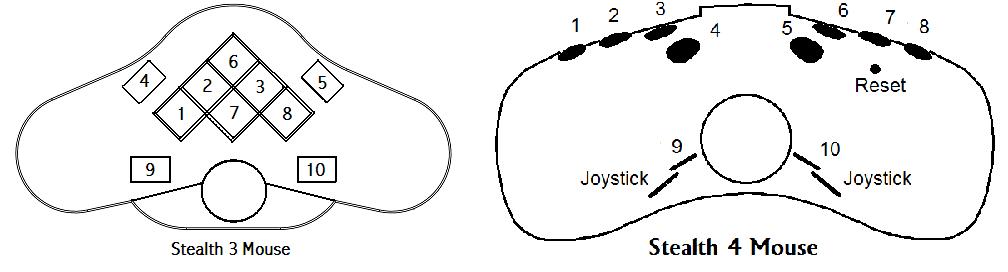
The diagram above shows the position of the various buttons. These can generally be programmed by the application software.
5.
Troubleshooting
If the mouse stops working check the following:
a) If the mouse does not work at all, unplug and re-plug to a working USB port. There will be a red or yellow light visible at the optics underneath the mouse (S3-Z serial numbers before A092312 have no light). If there is no light, either the mouse or the USB port is not working. Try to install on another computer before returning for repair.
b) Make sure that your software is set-up to work with the Stealth Z-Type mouse. The Stealth Z-Mouse will only work with applications specially designed to work with this mouse.
c) If a button does not work, try another button to make sure the mouse is working.
d) If the mouse skips when moving, try a different surface. The mouse does not work well on certain surfaces, especially polished or reflective ones. You can clean the optics with compressed air. Do not rub it with a cloth as it may scratch the lens.
e) If the buttons work, but do not act properly with your application, make sure the mouse driver software is properly installed and configured.
6.
Repair
Please contact us before sending the mouse for repair. We will help you to diagnose the problem and determine if it is really necessary to return the mouse.
7. Fast Motion Option
To
toggle joystick fast motion (S4 only), press and hold buttons 9 and 10 while
pressing button 5.
Visit us on the Internet at:
Marketing Office
Mr. Michael Gildengorin
Phone: 415-491-4408
Fax: 415-491-4408
Email: info (at) gcs-abc.com
Technical Office
Mr. Timothy Roberts
Phone: 520-544-3812
Fax: 520-544-3815
Email: stealth3dmouse (at) gmail.com
Compliance Testing
FCC and CE Mark Certified


MADE IN USA
HEALTH WARNING
Use of a keyboard or mouse may be linked to serious injuries or disorders. When using a computer, you may experience occasional discomfort in your hands, arms, shoulders, neck, or other parts of the body. However, if you experience symptoms such as persistent or recurring discomfort, pain, throbbing, aching, tingling, numbness, burning sensation, or stiffness, DO NOT IGNORE THESE WARNING SIGNS. PROMPTLY SEE A QUALIFIED HEALTH PROFESSIONAL.
June 20, 2015