
HEALTH WARNING
Use of a keyboard or mouse may be linked to serious injuries or disorders. When using a computer, you may experience occasional discomfort in your hands, arms, shoulders, neck, or other parts of the body. However, if you experience symptoms such as persistent or recurring discomfort, pain, throbbing, aching, tingling, numbness, burning sensation, or stiffness, DO NOT IGNORE THESE WARNING SIGNS. PROMPTLY SEE A QUALIFIED HEALTH PROFESSIONAL.
Stealth U-Type User Guide for Models S1-U, S2-U, S3-U
1. Installation
Please follow the instructions of your software vendor concerning drivers. Generally speaking, drivers are not required as the mouse uses the standard Microsoft mouse driver already installed on your computer. Decide which port you will use to connect the mouse. It is compatible with the USB ports of most computers. Plug the mouse into your USB port. Any required driver will be loaded automatically.
2. General Use
The Stealth 3D Mouse is to be used on a clean, dry, flat surface. While it will work on almost any surface, the optics is optimized for use on Formica or other hard surface with a slight roughness. The feet are a hard nylon plastic which will glide smoothly over hard flat surfaces with little wear even after years of use.
4. Cleaning
The Stealth Mouse mechanism should never need cleaning under normal circumstances. However, there is the possibility that dust could collect in the optical area on the underside of the mouse. If this occurs, blow the dust away with clean pressurized air. Never touch the optical parts with any mechanical or chemical cleaner. If the housing should become dirty, clean with a soft damp cloth. Do not immerse the mouse in water.
5. Buttons
The buttons are long life switches, made in Switzerland. The rated life is about 5 million cycles. If a button stops working, the mouse will have to be sent in for repair (see below.)
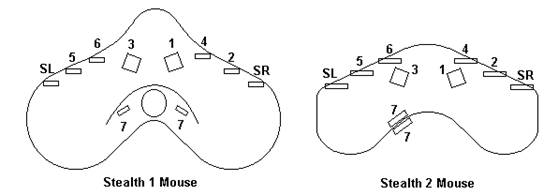
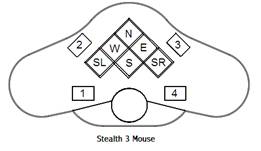
In the diagram above, Buttons 1, 2, and 4 relate to the standard mouse left, right, and middle mouse buttons. Buttons SL and SR relate to the Microsoft X1 and X2 application buttons, and are normally programmed to provide a shift function. The buttons 3, 5, 6, and 7 may produce special functions depending on the programming of your applications.
6. Troubleshooting
If the mouse stops working check the following:
1. If the mouse does not work at all, make sure it is plugged into the computer, that the computer is working properly, and that there is a red light at the underside of the mouse.
2. If the Z-wheel does not work, run any application program that normally recognizes the scroll wheel on a normal mouse, and see if the Z-wheel scrolls the application. If it does, then the mouse z-wheel is working properly.
3. If a button does not work, try another button to make sure the mouse is working.
4. If the mouse skips when moving, try a different surface. The mouse does not work well on certain surfaces, especially polished or reflective ones.
5. If the buttons work, but do not act properly, contact your software vender for help.
7. Repair
Please contact us before sending the mouse for repair. We will help you to diagnose the problem and determine if it is really necessary to return the mouse.
8. Suggestions
If you have any suggestions, please Email them to one of the addresses below.
9. Contacting Us


