
HEALTH WARNING
Use of a keyboard or mouse may be linked to serious injuries or disorders. When using a computer, you may experience occasional discomfort in your hands, arms, shoulders, neck, or other parts of the body. However, if you experience symptoms such as persistent or recurring discomfort, pain, throbbing, aching, tingling, numbness, burning sensation, or stiffness, DO NOT IGNORE THESE WARNING SIGNS. PROMPTLY SEE A QUALIFIED HEALTH PROFESSIONAL.
Stealth E-Type User Guide for Models S1-E, S2-E, S3-E
1.
Installation
The Stealth E-Type Mouse plugs into a COM port of your computer, and emulates the Immersion Softmouse® and Interface Box™, thereby eliminating the need for the Immersion Interface Box™.
a) Plug the mouse into a free COM port of the computer.
b) Plug the power supply into the mouse connector
c) Plug the power supply into the mains
d) There is no driver to install
e) With your application program, select the COM Port that you are using.
f) Continue working with your application as usual
WARNING: The mouse requires a regulated +5V power supply on the center pin of the connector. Plugging in any other power supply will damage the mouse.
2.
General Use
The Stealth Mouse is to be used on a clean, dry, flat surface. While it will work on many surfaces, the optics is optimized for use on Formica or other hard surface with a slight roughness. The feet, or glides, are made from a specially selected plastic that will glide smoothly over hard flat surfaces with little wear even after years of use.
3.
Cleaning
The Stealth Mouse mechanism should never need cleaning under normal circumstances. However, there is the possibility that dust could collect in the optical area on the underside of the mouse. If this happens, blow the dust away with clean pressurized air. Never touch the optical parts with any mechanical or chemical cleaner.
If the housing should become dirty, clean with a soft damp cloth. Do not immerse the mouse in water.
4.
Buttons
The buttons are long life switches, made in Switzerland. The rated life is at least 2 million cycles. If a button stops working, the mouse will need to be sent in for repair (see below.)
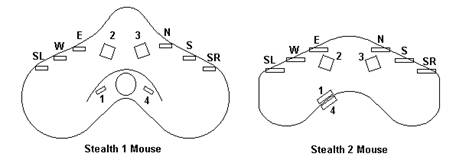
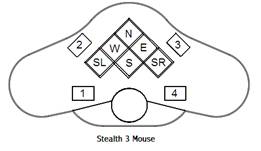
The diagram above shows the position of the various buttons. SL is Shift Left, and SR is Shift Right. W, E, N, S are West, East, North, and South respectively. SL and SR modify the NWSE functions.
5.
Troubleshooting
If the mouse stops working check the following:
a) If the mouse does not work at all, unplug and re-plug to a working COM port. Be sure to follow the directions above. There will be a bright red or dim yellow light visible at the optics underneath the mouse. If there is no light, either the mouse or the USB port is not working. Try to install on another computer before returning for repair.
b) Make sure that your software is set-up to work with the Stealth E-Type mouse or Immersion™ Softmouse®. The Stealth E-Type mouse will only work with software specially programmed to work with these mice.
c) If a button does not work, try another button to make sure the mouse is working.
d) If the mouse skips when moving, try a different surface. The mouse does not work well on certain surfaces, especially polished or reflective ones.
e) If the buttons work, but do not act properly with your application, make sure the mouse driver software is properly installed and configured.
6.
Repair
Please email first before sending the mouse for repair. We will help you to diagnose the problem and determine if it is really necessary to return the mouse.
7. Suggestions
If you have any suggestions, please communicate to the addresses shown below.
Stealth International, LLC
Marketing Office
Mr. Michael Gildengorin
Phone: 415-491-4408
Fax: 415-491-4408
Email: info (at) gcs-abc.com
Technical Office
Mr. Timothy Roberts
Phone: 520-544-3812
Fax: 520-544-3815
Email: stealth3dmouse (at) gmail.com
Compliance Testing
FCC and CE Mark Certified


MADE IN USA

Oct 14, 2011